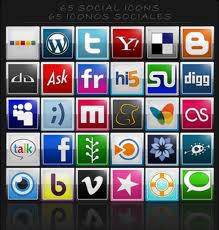
This blog is dedicated to ALL things social media and as I am a true sharer of posts and tweets as I have been converted over the past few years.I wanted to share my thoughts and feelings.There will also be freeware and special offers available. Would like to add your software, gadget or write-up and share your thoughts and feelings. Thank you, Ian {Editor}
Monday 29 March 2010
Social Media: Soon, Our Facebook Profiles Might Follow Us Offline Too
Read the Article at HuffingtonPost
Friday 26 March 2010
China's Google Syndrome
Read the Article at HuffingtonPost
Thursday 18 March 2010
Google's fast pipe to Asia almost ready
" The Roving Giraffe News Report " provided through Ace News Service
Saturday 6 March 2010
Getting Started With Google Gmail Buzz
Mark Up Your Text
Google Buzz understands some very basic text markup language. That means you can spice up your text entries on Buzz by using bold text, italics and strikethroughs. Here's what you do:
- *Make your text bold by placing an asterisk at each end of your word or sentence*
- _Using underscores at each end will italicize this Buzz comment_.
- -Use a dash at each end for a strikethrough-
- For an em--dash, just place two hyphens side--by--side
E-Mail Your Buzz
If you don't have access to a Web browser, you can still send out your buzz via e-mail using your desktop e-mail client or your mobile device. Just send your post to buzz@gmail.com from the same Gmail account that displays your Buzz activity. You can use e-mail to send photos or text.
TIP: In my tests, only the text in my e-mail subject lines was displayed from my buzzes sent via e-mail. So any text in the message body of your e-mail will not be displayed. Photo attachments should show up automatically.
Get Those Buzzes Out (of Your Inbox)
Three kinds of Buzz updates will be automatically sent to your inbox: Whenever anyone comments on a buzz created by you; when another user comments on a buzz created by someone else that you have also commented on; or when someone tags you in a Buzz through the @reply system.
Google send these notifications to you, because the company believes you'll want to be notified when things happen on Buzzes you are actively participating in. But if you find these notifications annoying, Google doesn't have an obvious way to change this behavior. So it's up to you to employ the power of Gmail filters and labels to take control of your buzzes.
Multiple Inboxes
Now that you've got the buzzes hitting your inbox under control, let's get serious about organization by using Multiple Inboxes. This is a relatively new feature in Gmail that lets you view several different sections in your Gmail inbox to make it easy to separate messages from specific people, groups or message types like buzzes.
For our purposes, we are going to add two different inboxes to your Gmail homepage: one for Buzzes created by you (labeled My Buzzes) and one for Buzzes created by others (Buzzes).
More on activating multiple inboxes here
Labels (only useful with Multiple Inboxes)
The first thing you want to do is create two labels: 'My Buzzes' and 'Buzzes.' To do this, click on the 'Labels' button at the top of your Gmail inbox and select 'Manage labels.' Scroll down to where you see a text entry box that says 'Create a new label.' Just type in the name of each label one at a time and click 'Create.' Now go back to your inbox, and it's time for part two.
More on filtering buzzes created by you
" The Roving Giraffe News Report " provided by Ace News
Uses For Buzz Mobile
- Finding Lost pets. - You lose a pet? Simply input it in your buzz mobile with your location. Everyone in your location who searches buzz for things in that particular location will be notified of your lost pet.
- Broadcasting a Yard Sale - Having a yard sale? Simply buzz it in on your mobile, and people who are 'yardsaling' will get a direct map to your sale.
- Restaurant reviews. Buzz in a restaurant review from the the actual restaurant. Fellow buzz mobile users will be able to see the latest reviews, before they go.
- Finding the happening places in town - Not sure where to hang out tonight? Should you go downtown to a club or stay around your home and get a beer? Just check buzz mobile to see where the most excitement is happening in real time.
- Leave a note for future buzz users that come to the same location - Wanna leave a quick note so someone knows something about a certain animal at the zoo, or a certain meal at a restaurant, or the best seat to watch a game at a bar? Just buzz it on your mobile.
- Meet neighbors you never know you had - This is going to be huge. You will be able to see what your neighbors are doing. You will learn a ton about them, and probably realize you have a lot in common with some people you've never met. Maybe the guy that lives 2 houses down goes to your gym, or works in the same neighborhood as you. Perhaps you will find car pooling buddies.
- Find study partners at school (college) - You might have a class where you would like to find a study partner for the upcoming exam. Simply post that you are studying for your History 101 Exam from your location, and you might just find the perfect study partner in a dorm nearby.
" The Roving Giraffe News Report " provided through Ace News Service
Tuesday 16 February 2010
Social Faceoff: Google Buzz vs. Facebook vs. Twitter
" The Roving Giraffe News Report " provided through Ace News Service
Thursday 11 February 2010
Why Web Developers Should Switch to Google Chrome
Check out Chrome 4’s great new features for developers, such as cross-platform support, awesome web inspector integration, and handy new extensions. It’s becoming more and more difficult to deny Chrome the title as the new browser for web developers. If it’s not quite there yet, it will be soon!
Introduction
With quick load times, a snappy JavaScript engine, solid WebKit foundation, and big-name backing, Google Chrome has been gaining a respectable market share, even surpassing Safari to become the 3rd most popular browser in December. For developers, however, Firefox has been the sweetheart of many due to its ability to run on any operating system and because of its rich offering of web development add-ons, such as Firebug and the Web Developer Toolbar. But it’s important to test JavaScript in all browsers, and having a robust set of tools in each (including Internet Explorer), is precisely what developers need to make the most of their code.
Lucky for us, the Google folks have been working hard to make Chrome cross-platform, integrate WebKit’s fantastic Web Inspector, and add extensions, making Chrome 4 an amazingly useful tool for web development. In this tutorial, I’ll demonstrate some of the features that make Chrome 4 a great addition to the web developer utility belt.
Downloading Chrome 4
As of January 25, Chrome 4 has been officially released as stable for Windows. Mac and Linux users, however, we have to be a bit more brave in order to experience all that Chrome 4 has to offer. Mac users need to download the “dev” version, and Linux users the “beta” version, and it’s highly worth it! Check out the following links to get a copy of Chrome for your operating system that supports everything we’ll discuss in this article:
Web Inspector (aka Developer Tools)

Now let’s get into the nitty gritty! In Firefox, Firebug is a godsend for developers, providing a debugging console, HTML & CSS manipulation, JavaScript profiling, and a whole lot of other goodness. The WebKit folks took notice and over the last couple of years have been perfecting a set of tools called the Web Inspector, which offers a similar set of features to Firebug. Within Chrome 4, the Web Inspector is labeled “Developer Tools.”
Accessing the Web Inspector/Developer Tools

In addition to Chrome 4, the Web Inspector has been in action for a while from within previous versions of Chrome and Safari, although it’s a bit hidden. To access the Web Inspector in various browsers:
Safari 4
- Select “Edit > Preferences” (Windows) or “Safari > Preferences” (Mac)
- Select the “Advanced” tab
- Check “Show Develop Menu in menu bar”
- A new menu item, “Develop,” will appear
- Select “Develop > Show Web Inspector”
Chrome 3 (Windows only)
- Select the Wrench
- Select Developer
- Select JavaScript Console (the whole range of tools are hidden under this name)
Chrome 4
- Windows / Linux: Select the Page Icon > Developer > Developer Tools
- Mac: Select View > Developer > Developer Tools
JavaScript Console

If you haven’t worked with the Firebug or Web Inspector console, then you’re missing out on a great way to help debug JavaScript. The JavaScript console serves several important functions, such as capturing errors and presenting them in a useful format, testing short bits of JavaScript, and as a convenient place to log useful information like variable values and execution times. Practically speaking, I use this tool regularly to evaluate the performance of my programs and to ensure that certain variables are being calculated correctly.
Elements Panel

In addition to the JavaScript console, it’s always nice to have a tool that allows you to quickly view the HTML and style information of particular elements on the page. The Web Inspector Elements panel gives a tree-structure view of the Document Object Model (DOM), allowing you to drill down into the document to select an item of interest. You can also access the information of a certain object by right clicking on an item within the browser and selecting “Inspect Element.”
Finally, I should note that the Elements panel allows for much more than simple inspection. You can modify and add styles, edit html, and in the latest versions, view event listeners attached to a selected DOM element. These features can all come in very handy when you’re dealing with little quirks that you can’t quite figure out.
Resources

The last feature I’d like to highlight within the Web Inspector/Developer Tools is the “Resources” tab. If you’ve worked with Firebug’s “Net” tab, then you’ll notice several similarities. Essentially, the Resources tab gives a breakdown of all the information that is exchanged between your browser and the server, from the images to the JavaScript to the document itself. It also shows a ton of handy information, such as:
- A graph of the time it takes to download each component
- A graph showing the size of the various components
- A way to sort the requests by type, e.g. Documents, Stylesheets, Images, etc.
- Image previews with dimensions, file size, and MIME type displayed below
- Request and Response Headers
- XML HTTP Request (XHR) information
An elegant tool that allows for easy inspection of page speed, the Resources tab can aid you in identifying and squashing performance bottlenecks. Give it a try and see where your page is too fat, then slim down your chunky images and code to provide a better experience for your users!
Further Reading
A complete overview of the Web Inspector/Developer Tools could easily be a tutorial on it’s own, but we have more ground to cover! I highly recommend checking out the following resources to learn more:
- Video demos of the Developer Tools from the Google folks themselves hosted at the Chromium Projects Wiki!
- A step by step walk through of the Developer Tools, also available from the Chromium Wiki
- A rundown of the latest Web Inspector Features from the Surfin Safari blog (thanks goes out to Timothy Hatcher, one of the Web Inspector developers, for the link!)
Extensions
Now, while I’ve always been blown away by the speed of Safari 4 and Chrome as compared to Firefox, they’ve both lacked a critical feature: add-ons. In Chrome 4, that all changes with the addition of “extensions.” You can add functionality to Chrome by downloading and installing extensions or by using the standard tools of the trade: HTML, CSS, and JavaScript, to write your own. Extensions can be downloaded from the Chrome Extensions Repository, and should be fairly simple to install. Already, a number of very compelling extensions have been created which aid web development, from quick validation to resolution testing. Let’s take a look at a few.
Speed Tracer

A web developer can never really be obsessed enough with performance, and the more tools that identify sluggish performance the better. That’s just where Speed Tracer, a Chrome extension developed by Google, comes into play. Speed Tracer takes the “Resources” panel to the next level by providing a visualization of the time it takes to execute low-level tasks, such as rendering CSS or parsing HTML and JavaScript. I’d highly recommend taking a look at a video demonstration of Speed Tracer put together by the folks at Google to get a better idea of how it can help you improve the performance of your applications.
Pendule

Moving from Firefox to Chrome, one extension everyone is going to look for is a replacement of the fantastic Web Developer Toolbar. For those who don’t know, the Web Developer Toolbar deals with the tasks Firebug wasn’t meant to handle, such as quick validation of HTML and CSS, the ability to quickly disable JavaScript or images, and a tool for checking links. Those functions are all handled with style by Pendule, which offers much of the core functionality of the Web Developer Toolbar (not quite all), while offering a few goodies of it’s own, such as a color picker.
Resolution Test

Web Developers often need to ensure that their designs work at a variety of resolutions. Resolution Test allows developers to efficiently resize their browser window to a number of common resolutions for quick and easy testing. The latest version even allows you to open multiple windows at different resolutions with only a couple of clicks. Resolution Test is fantastic for making sure your target audience is seeing the page you want them to see.
Webpage ScreenShot

There are occasions when its necessary not only to grab a screenshot of the current visible portion of a website, but a screenshot of the whole page. For example, you may want to print a full page for peer critical review or to demonstrate in your portfolio. I formerly used a Desktop tool for this, but now Webpage ScreenShot does a nice job of capturing full-page screenshots in a few clicks.
Chrome Sniffer

Do you ever stumble upon a fantastic page and wonder, “what are they using to build this?” I do, and often find myself digging through the source code trying to figure out who the man behind the curtain is. While it is a useful training exercise, and a necessary one if you really want to know what’s going on, Chrome Sniffer can usually give you a snapshot of which JavaScript and PHP frameworks are in use for a particular page. For example, navigate to NetTuts and Chrome Sniffer informs us that it’s run on Wordpress using Google Analytics and jQuery.
Conclusion
The future of web development continues to look brighter and brighter! While only a few years ago we had a limited set of tools for debugging JavaScript, tinkering with CSS, and viewing HTML, today we have a variety of powerful options. Now that Google Chrome has become cross platform, fully integrated the WebKit Web Inspector, and added extensions, it is a versatile tool for helping developers improve their own pages. I encourage all of you to download a copy for yourself and give it a shot to see if it can help you improve your pages, then come on back here and share your favorite plugins and tools with the rest of us!
Write a Plus Tutorial
Did you know that you can earn up to $600 for writing a PLUS tutorial and/or screencast for us? We’re looking for in depth and well-written tutorials on HTML, CSS, PHP, and JavaScript. If you’re of the ability, please contact Jeffrey at nettuts@tutsplus.com.
Please note that actual compensation will be dependent upon the quality of the final tutorial and screencast.

- Follow us on Twitter, or subscribe to the Nettuts+ RSS Feed for the best web development tutorials on the web.
" The Roving Giraffe News Report " provided through Ace News Service