Mark Up Your Text
Google Buzz understands some very basic text markup language. That means you can spice up your text entries on Buzz by using bold text, italics and strikethroughs. Here's what you do:
- *Make your text bold by placing an asterisk at each end of your word or sentence*
- _Using underscores at each end will italicize this Buzz comment_.
- -Use a dash at each end for a strikethrough-
- For an em--dash, just place two hyphens side--by--side
E-Mail Your Buzz
If you don't have access to a Web browser, you can still send out your buzz via e-mail using your desktop e-mail client or your mobile device. Just send your post to buzz@gmail.com from the same Gmail account that displays your Buzz activity. You can use e-mail to send photos or text.
TIP: In my tests, only the text in my e-mail subject lines was displayed from my buzzes sent via e-mail. So any text in the message body of your e-mail will not be displayed. Photo attachments should show up automatically.
Get Those Buzzes Out (of Your Inbox)
Three kinds of Buzz updates will be automatically sent to your inbox: Whenever anyone comments on a buzz created by you; when another user comments on a buzz created by someone else that you have also commented on; or when someone tags you in a Buzz through the @reply system.
Google send these notifications to you, because the company believes you'll want to be notified when things happen on Buzzes you are actively participating in. But if you find these notifications annoying, Google doesn't have an obvious way to change this behavior. So it's up to you to employ the power of Gmail filters and labels to take control of your buzzes.
Multiple Inboxes
Now that you've got the buzzes hitting your inbox under control, let's get serious about organization by using Multiple Inboxes. This is a relatively new feature in Gmail that lets you view several different sections in your Gmail inbox to make it easy to separate messages from specific people, groups or message types like buzzes.
For our purposes, we are going to add two different inboxes to your Gmail homepage: one for Buzzes created by you (labeled My Buzzes) and one for Buzzes created by others (Buzzes).
More on activating multiple inboxes here
Labels (only useful with Multiple Inboxes)
The first thing you want to do is create two labels: 'My Buzzes' and 'Buzzes.' To do this, click on the 'Labels' button at the top of your Gmail inbox and select 'Manage labels.' Scroll down to where you see a text entry box that says 'Create a new label.' Just type in the name of each label one at a time and click 'Create.' Now go back to your inbox, and it's time for part two.
More on filtering buzzes created by you
" The Roving Giraffe News Report " provided by Ace News
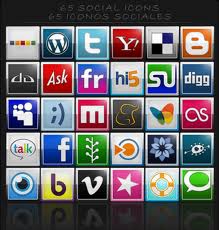
No comments:
Post a Comment
Please use our Disqus Box and share your comment of your favourite social media site! You can also add #AceSocialNews to your tweet or email us at News and Views with your opinions?
Thank you, Ian {Editor}